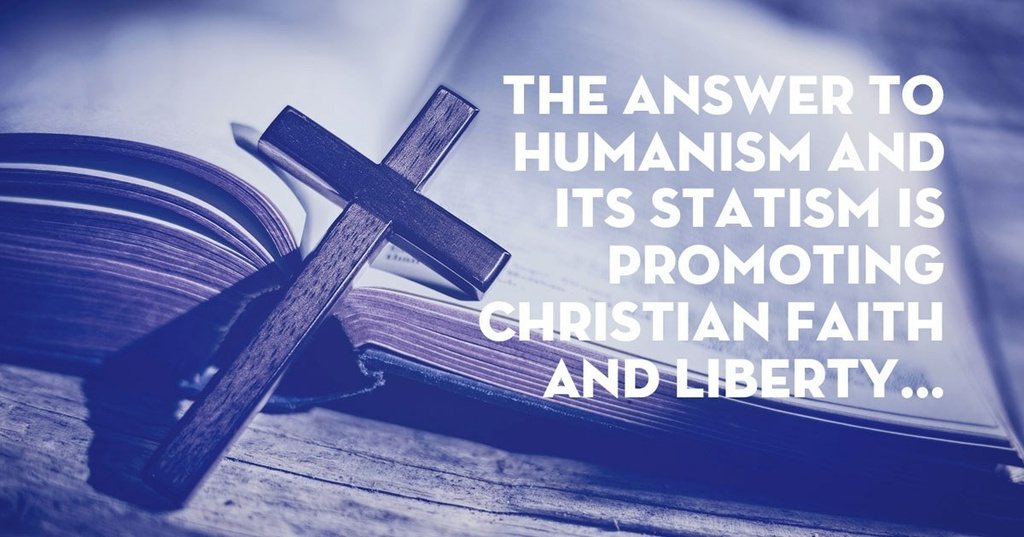
Give
Since 1965, the Chalcedon Foundation has existed solely by the financial gifts of its faithful supporters. We do not receive money from state or federal governments nor from other foundations. It is the direct, tax-deductible gifts of Chalcedon's supporters that underwrites the full work of this ministry.

Underwriters
Become a monthly Underwriter to help our Kingdom efforts. Get free monthly publications and 25% off year-round in our Store. Underwriters can set up monthly donation or give one time donations.
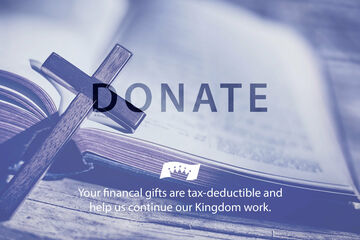
Donation
Your donations (single or recurring) help us continuously to expand God's Kingdom through books, articles, podcasts and more. Your donations are applied where they are most needed for our Kingdom work.
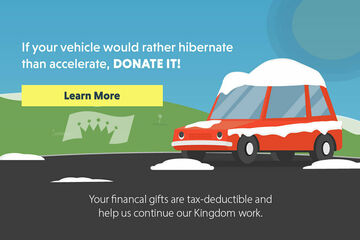
Vehicle Donation
If your car would rather hibernate than accelerate. DONATE IT. We have partnered with Careasy.org so our donors can donate vehicles. Careasy.org takes all kinds of vehicles and handles everything for us.
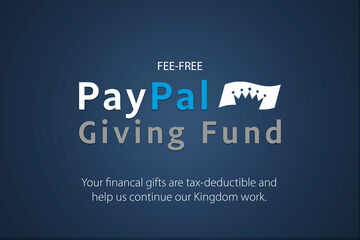
PayPal Giving Fund
You asked and we are answering. PayPal Giving Fund gives you a way to donate via PayPal without any of the fees.
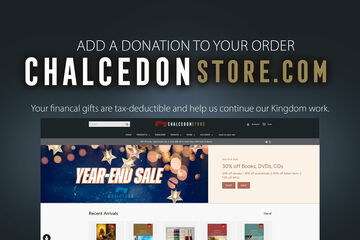
On Your Order
Are you looking to place and order? No need to process your card twice. Add your donation to your order [recurring option unavailable].

Special Donation
Your noncash items, from coins to property, can be donated to Chalcedon. A gift of appreciated marketable stocks and securities to Chalcedon provides you with significant tax advantages. Please contact us at (209) 736-4365 or click here to email us.

Planned Donation
Include Chalcedon Foundation in your financial stewardship OR make Chalcedon a beneficiary on any of your financial accounts without changing your Last Will. Please contact us at (209) 736-4365 or click here to email us.
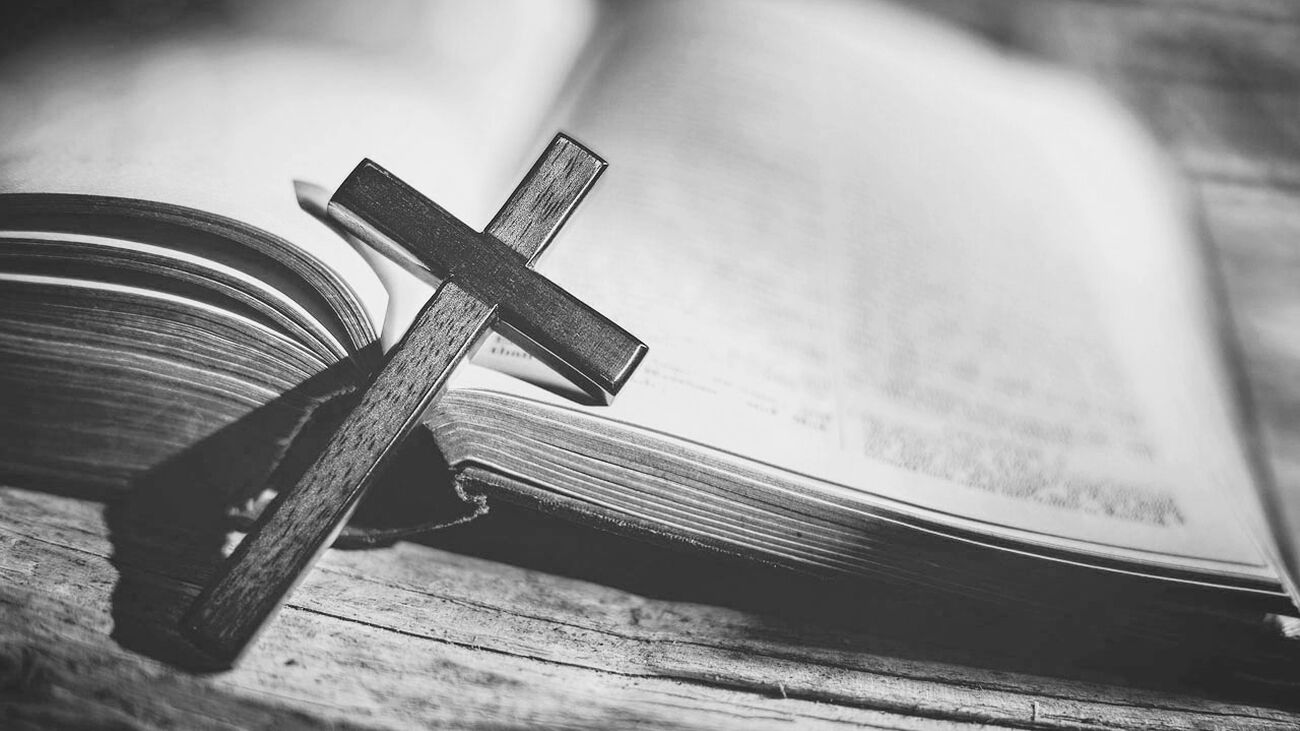
Would you like to make an offline donation?
Call us at (209) 736-4365 to make a secure donation over the phone, Monday-Friday, 9:30 am - 5:00 pm PT. We also accept checks and money orders via mail. Make your check payable to Chalcedon and mail to: Chalcedon, PO Box 158, Vallecito CA 95251. Please supply a note if you are donating to specific cause or would like share a prayer request with us.
Your Giving Account

Resetting/Getting Donor Account Access
When you first placed a donation with our Classy/GoFundMe system, it automatically created an account for you based around the email you provided. You technically do not have a password. Let's get you one. Click this post. Put in your email address associated with your donations. Select Next. You will be prompted for a password. Click "Forgot Password" and provide your email again. You will receive a reset password email so you can gain full access to your Giver account.

Update Your Card Information
Sign into your Giver Account (see password reset if you don't have a password). Click this post. Enter your account login information. You will see your overall giving and your current Recurring Donation. To update your card, click "Manage donation" in the Recurring Donation section. You can change your card information in the Payment details section.
Changing Your Recurring Donation
Sign into your Giver Account (see password reset if you don't have a password). Click this post. Enter your account login information. You will see your overall giving and your current Recurring Donation. To update your card, click "Manage donation" in the Recurring Donation section. You can change your recurring amount in the Donation details section.
Resend a Receipt
Sign into your Giver Account (see password reset if you don't have a password). Click this post. Enter your account login information. You will see your overall giving and your current Recurring Donation. Scroll down to see Recent donations. You can resend a receipt for any of these donations. You can also use the left sidebar menu (hamburger menu on mobile) to view your donation history.
Update Your Contact Information
Sign into your Giver Account (see password reset if you don't have a password). Click this post. Enter your account login information. You will see your overall giving and your current Recurring Donation. On the left sidebar (hamburger menu on mobile) click "Settings." This will take you to your profile where you can updated your contact information.